How to Find Saved Jobs on LinkedIn
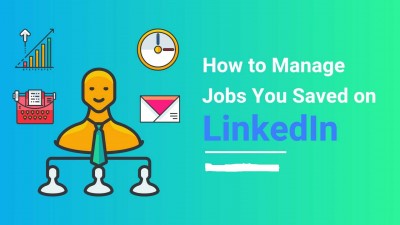
posted:4 years agobyEman Zahrain Work Life
LinkedIn is an American based social network founded in 2002. It currently belongs to Microsoft and is the largest professional network in the world where you can find. About 150 million active users are found on LinkedIn.
It is one of the most important social networks at work level and different from those of daily use. Its function and objective are to be the largest professional network in the world.
How to Find Saved Jobs on LinkedIn:
You can find your saved jobs by clicking on the option of “Saved Jobs” list. You will get a list of jobs. Now select one of them that you want to apply, view the detail and initiate the process of Application.
How to save jobs in LinkedIn on iOS:
As you know, the functions of iOS are a little bit different from other android mobiles. That’s why for iOS using the criteria to find saved jobs on LinkedIn is different.
Check out how to achieve your career goals via a perfect action plan
So, for access to the LinkedIn mobile app follow the following steps:
- First of all, click on the “Jobs” icon.
- Secondly, you have to tap on the option of Saved jobs found on the job details page under the search bar.
- Now on the jobs tab, simply click on the job that you desired to access.
How to Unsave job on iOS:
In case, if you want to unsaved you saved jobs. For this purpose, you have to click on the ‘More’ icon that lay next to the job. Now click on the option “Unsaved this job”. Now you have successfully unsaved the job.
How to save jobs in LinkedIn on Android:
For android users, the process of saving a job from the LinkedIn mobile app is different from iOS. Follow the following instructions:
- First of all click on the icon “Jobs”.
- Secondly, tap on the option of “Saved jobs” found under the search bar.
- Now tap on the “jobs” that you want to access.
Check out how to be more productive at work?
How to unsaved the save jobs:
- To unsave the save job, just tap on the “More” icon.
- Then click on the “Unsave this job”
Where to find saved jobs on LinkedIn:
To find saved jobs on the LinkedIn mobile app in Android and iOS. It is an easy and convenient method.
- Firstly navigate to the section of Jobs.
- Now choose the “Saved jobs” simply.
Managing jobs you saved on LinkedIn:
When you search for a job on LinkedIn, you can save at any time by clicking the Save button on the job details page. You can also save jobs from the LinkedIn mobile app and Job Search app by tapping the option of “Save” on the job details page.
Save a job on LinkedIn:
To access the jobs you've saved, follow these instructions.
- Sign in to LinkedIn.com.
- Click on the option of “Jobs” in the navigation menu at the top left of the home page.
- Select the option of “My Jobs” tab below the search bar at the top of the page.
The jobs you have saved will appear in “My Job Announcements” at the top of the page. You can click on the job ad to view job details and begin the application process.
To access your saved jobs in the job search app, go to the tab view and tap on “saved” at the top.
Also, read about the uncover alarming facts of education in Pakistan
To unsaved the Job:
- Sign in to LinkedIn.com.
- Click on the option of “Jobs” in the navigation menu at the top left of the home page.
- Select the option “My Jobs” tab below the search bar at the top of the page.
- Click the job you want to stop saving.
- Tap on the option of “stop saving” present at the top of the page.
Note: If the job has been closed and applications are no longer accepted you will not be able to stop saving and will not see the “Stop saving” option on the job details page.
We are working to solve this problem, thanks for your patience. You can also stop saving a job in the Job Search application by tapping stop saving from the job details page.


